How to Scan Physical Photos for a Heartfelt Video Memorial or Funeral Slideshow
In times of remembrance, creating a Video Memorial or a Funeral Slideshow can be a touching way to honor a loved one's life. Scanning physical photos is a pivotal step in this process, and you don't need to invest in a scanner if you're doing it just once. In this article, we'll explore how you can scan your physical photos using a mobile device and recommend an option using a photo scanning app to make this heartfelt task easier.
Gather Your Materials:
Before you begin, gather the following materials:
A mobile device (smartphone or tablet) with a good camera
The physical photos you want to scan
A clean and well-lit workspace
Optional: a tripod or stable surface to keep your device steady
Use a Photo Scanning App:
To make the scanning process seamless, consider using a photo scanning app. Apps like Google Photoscan, Adobe Scan, or CamScanner are great options available for both Android and iOS devices. These apps provide features like automatic edge detection, color correction, and image enhancement to capture your photos with clarity.
Prepare Your Photos:
Place your physical photos on a clean and well-lit surface. Ensure there is no glare or shadows on the photos. If needed, use a stable surface or tripod to keep your mobile device steady while capturing the images. Arrange your photos in a neat, organized manner, making it easier to keep track of the scanned images later.
Scan the Photos:
Launch your chosen photo-scanning app and follow the on-screen instructions. Generally, you'll take a photo of the physical photo, and the app will automatically detect the edges, enhance the image, and save it to your device's gallery. Be sure to scan each photo individually for the best results.
Review and Edit:
After scanning, review your digital copies. Most photo-scanning apps allow you to make basic edits like cropping, rotating, and adjusting brightness and contrast. Take some time to enhance the quality of your scanned images to ensure they look their best in your Video Memorial or Funeral Slideshow.
Backup Your Digital Copies:
To safeguard your digital copies, make sure to back them up. You can use cloud storage services like Google Drive, Dropbox, or Apple iCloud to store your photos securely. A backup ensures that your cherished memories are safe and accessible for creating a heartfelt memorial.
By following these steps, you can ensure that your scanned photos are of high quality and ready to be included in a heartfelt Video Tribute or Funeral Slideshow to celebrate the life of someone special.